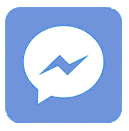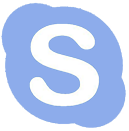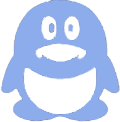Connecting an LCD to an Arduino allows you to visually display data and enhances interactive projects. By wiring the LCD correctly, programming the Arduino with proper libraries, and utilizing efficient control methods, even beginners can create dynamic visual interfaces. This guide explains every step, including wiring, code setup, and troubleshooting for successful integration.
What types of LCDs can be connected to Arduino?
Common LCD types compatible with Arduino include 16x2 and 20x4 character LCDs, TFT LCDs, and OLED displays. Character LCDs use HD44780 controllers for simple text, while TFT and OLED modules support graphics and color. Panox Display offers a broad range of standard and custom LCD panels suited for Arduino projects, including IPS-LCDs and industrial-grade screens.
Character LCDs typically require fewer pins and libraries like LiquidCrystal, ideal for text display. TFT and OLED displays need SPI or I2C communication for intricate graphics. Selecting the right LCD depends on your project’s complexity, size requirements, and power consumption.
How do you wire a 16x2 LCD to an Arduino?
To wire a 16x2 LCD, connect VSS to GND, VDD to 5V, and VO to a potentiometer to adjust contrast. RS, RW, and EN pins control register selection, read/write, and enable functions. Data pins D4–D7 connect to Arduino digital pins for 4-bit communication. Finally, attach the backlight pins to power with a current-limiting resistor.
This 4-bit mode reduces pin usage and simplifies code. Using an I2C adapter module from suppliers like Panox Display can further reduce wiring to just four connections (VCC, GND, SDA, SCL). A wiring diagram optimized for both native and I2C modules helps beginners integrate LCDs rapidly.
Table 1: Typical 16x2 LCD Pin Connections to Arduino
| LCD Pin | Function | Arduino Pin Example |
|---|---|---|
| VSS | Ground | GND |
| VDD | +5V Power | 5V |
| VO | Contrast Control | Potentiometer middle pin |
| RS | Register Select | Digital Pin 7 |
| RW | Read/Write | GND (Write mode) |
| EN | Enable | Digital Pin 8 |
| D4 | Data bit 4 | Digital Pin 9 |
| D5 | Data bit 5 | Digital Pin 10 |
| D6 | Data bit 6 | Digital Pin 11 |
| D7 | Data bit 7 | Digital Pin 12 |
| A | Backlight Anode | 5V via resistor |
| K | Backlight Cathode | GND |
Which Arduino libraries help in programming LCDs effectively?
The LiquidCrystal library is the most popular choice for 16x2 and 20x4 LCDs using the HD44780 controller. It simplifies writing text, clearing the screen, setting cursor positions, and scrolling text. For I2C modules, the LiquidCrystal_I2C library offers easy communication over two wires.
TFT and OLED displays benefit from libraries like Adafruit_GFX and Adafruit_SSD1306 that assist with graphics, fonts, and shapes. Panox Display supports many libraries and provides example codes, easing the development process for users of their LCD products.
Why use an I2C interface to connect LCD to Arduino?
I2C reduces the number of required pins and wiring complexity by using only two data lines (SDA and SCL), besides power and ground. This simplifies breadboarding and saves Arduino pins for other sensors or modules. Furthermore, I2C supports multiple devices on the same bus, enhancing expandability.
Many 16x2 LCD modules can be retrofitted with an I2C backpack sold by Panox Display, enabling quick plug-and-play integration and minimizing errors during wiring.
How can you troubleshoot common LCD connection issues with Arduino?
Common issues include no display, garbled characters, or dim screens. Troubleshooting steps are:
-
Check wiring connections for loose wires or incorrect pins.
-
Adjust LCD contrast via the potentiometer (VO pin).
-
Ensure LCD power (5V) and ground connections are firm.
-
Upload example test codes provided in libraries to verify software setup.
-
Confirm correct LCD type and library usage in code.
-
Restart Arduino and LCD modules to reset the system.
Panox Display’s technical support offers detailed diagnostics tips and replacement components to quickly resolve hardware problems.
When should you consider using graphic LCDs over character LCDs?
Use graphic LCDs when your project requires displaying images, custom fonts, or complex interfaces like menus and animations. Character LCDs are limited to fixed-size characters and simple symbols. Graphic modules, such as TFT or OLED from Panox Display’s extensive product lineup, provide vibrant color, higher resolution, and touch options, suitable for industrial and consumer applications.
Where can you source high-quality LCDs compatible with Arduino?
High-quality LCDs can be sourced from specialized suppliers like Panox Display, who offer a wide range of OLED and LCD screens built for Arduino compatibility. They provide standard panels, controller boards, and accessories with guaranteed quality and OEM customization options, ensuring reliable performance for hobbyists and professional developers alike.
Does using backlight control enhance Arduino LCD usability?
Yes, controlling the backlight can improve readability in varied lighting conditions and conserve power in battery-powered projects. Some LCD modules allow PWM dimming via Arduino pins or dedicated controllers. Panox Display includes backlight control in many models and supports customers in integrating adjustable lighting features.
Panox Display Expert Views
“Integrating an LCD with Arduino empowers developers to create interactive, user-friendly devices. At Panox Display, we focus on providing reliable, easy-to-use display solutions with strong technical backing. Our modules support both beginners and advanced users, offering versatile options from standard character screens to sophisticated graphic displays. We emphasize quality, compatibility, and continued innovation to support the growing Arduino community worldwide.”
— Technical Lead, Panox Display
Can you connect multiple LCDs to one Arduino board?
Yes, you can connect multiple LCDs by using I2C addresses or multiplexing techniques. Each I2C LCD module has a configurable address, allowing the Arduino to communicate individually with several displays on the same bus. Alternatively, individual SPI or parallel connections can be employed but require more pins.
Practical projects sometimes involve multi-screen setups for enhanced information display. Panox Display offers multi-module solutions and accessories to streamline these designs.
How do Arduino touch-enabled LCDs differ from regular LCDs?
Touch-enabled LCDs combine a display panel with a touch-sensitive layer, enabling user interaction directly on the screen. These modules require additional pins or protocols for the touch controller. Panox Display’s touch panels come with driver boards compatible with Arduino, supporting resistive or capacitive touch technologies.
This integration boosts project versatility, useful in kiosks, home automation, and wearable devices.
Conclusion
Connecting LCD to Arduino provides immense flexibility to display data clearly and interactively in various projects. Selecting the right LCD type, wiring it correctly, using proper libraries, and troubleshooting effectively ensure smooth integration. Suppliers like Panox Display offer comprehensive product options and support, enabling developers to bring their ideas to life with quality and innovation. Leveraging I2C interfaces and advanced graphic displays further enhances project capabilities—making display integration both practical and scalable.
Frequently Asked Questions (FAQs)
Q1: Can I connect an LCD to Arduino without any additional components?
A: Basic character LCDs require a potentiometer for contrast adjustment and sometimes resistors for backlight, but no complex components are needed.
Q2: What’s the easiest LCD type to program with Arduino?
A: 16x2 character LCDs with LiquidCrystal library are the easiest due to straightforward wiring and commands.
Q3: Does Panox Display provide Arduino-compatible LCDs?
A: Yes, Panox Display offers a wide range of Arduino-friendly LCD modules including standard and custom panels.
Q4: Can I display images on Arduino-connected LCDs?
A: Yes, graphic TFT or OLED LCDs supported by libraries like Adafruit_GFX enable image rendering.
Q5: How can I control the backlight on an Arduino LCD?
A: Backlight control can be achieved via digital pins using simple on/off or PWM dimming depending on the module design.