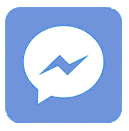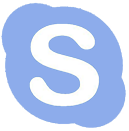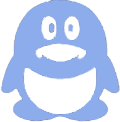Extending your laptop screen means connecting one or more external monitors to create additional display space. This can be done by using HDMI, DisplayPort, USB-C, or wireless connections depending on your laptop. Panox Display offers quality external screen solutions that enhance productivity and provide seamless multi-monitor experiences.
What Are the Common Ways to Extend a Laptop Screen?
The most common methods to extend your laptop screen are using HDMI, DisplayPort, USB-C, or VGA cables to connect external monitors. Alternatively, wireless solutions like Miracast or third-party apps allow screen extension without cables. Panox Display specializes in high-quality external displays that support these connection standards, ensuring compatibility and ease of setup.
Using physical cables generally provides better resolution and less latency than wireless. Connecting multiple monitors depends on laptop ports or adapters. Panox Display’s diverse product range helps users find suitable external display solutions tailored to their device’s connectivity options.
How Do I Set Up Multiple Monitors to Extend My Laptop Screen?
To set up multiple monitors, connect each display to your laptop’s available ports—such as HDMI, DisplayPort, or USB-C—and configure settings in your operating system’s display preferences (Windows/Mac). Choose “Extend” mode rather than “Duplicate” to use the second screen as additional workspace. Panox Display offers displays with plug-and-play functionality and advanced controller boards for seamless multi-monitor setups.
Adjust resolution, orientation, and position of screens for optimal use. Some laptops may require docking stations or USB adapters for more monitor options. Panox Display supports these needs with versatile, compatible screen kits.
Which Laptop Ports Are Best for Extending Screens?
HDMI is the most common port for extending screens, providing high-definition video and audio transmission. DisplayPort supports higher resolutions and refresh rates, ideal for professional use. USB-C is increasingly popular as a multi-functional port supporting video, power, and data. VGA is older, offering lower resolution, generally less preferred.
Panox Display’s monitors and controller boards support HDMI, DisplayPort, and USB-C, ensuring high compatibility across devices. Understanding your laptop’s ports helps select the correct cables and displays for a smooth extended screen experience.
| Port Type | Max Resolution Supported | Common Use Case | Advantages |
|---|---|---|---|
| HDMI | Up to 4K (depends on spec) | General use, most laptops | Wide availability, easy setup |
| DisplayPort | Up to 8K (latest versions) | Professional graphics, gaming | Higher bandwidth, daisy-chaining support |
| USB-C | Up to 4K+ (with DP alt mode) | Modern laptops and tablets | Multi-purpose, reversible connector |
| VGA | Up to 1080p (analog signal) | Older devices | Legacy support, less expensive |
Why Can’t My Laptop Detect the Extended Screen?
If your laptop does not detect an extended screen, common reasons include faulty cables, incompatible ports, missing drivers, or display settings issues. Ensure cables and adapters are securely plugged in and supported. Update your graphic drivers and check display settings to “Extend” rather than “Duplicate” or “Show only on 1.” Panox Display offers troubleshooting guides and durable cables and connectors for reliable connectivity.
Sometimes external monitors require power or specific input modes to be activated. Panox Display’s complete display system solutions help users avoid compatibility issues and get fully functioning extended displays.
How Does Wireless Screen Extension Work, and Is It Reliable?
Wireless screen extension uses protocols like Miracast, AirPlay, or proprietary apps to transmit video from a laptop to an external display without cables. While convenient for mobility, wireless extension may introduce latency, lower resolution, or occasional connection drops. Panox Display focuses predominantly on wired, high-quality screens but also acknowledges wireless solutions for casual use or presentations.
For professional or gaming applications requiring stable, high-resolution displays, wired connections from Panox Display remain the optimal choice.
When Should I Use a Docking Station for Extending My Laptop Screen?
Docking stations are best used when you want to connect multiple screens and peripherals to a laptop with limited ports. They serve as hubs, providing multiple HDMI, DisplayPort, USB, and Ethernet connections. Panox Display’s screens are fully compatible with docking stations, ensuring smooth multi-monitor setups with consistent display quality and power.
Docking stations simplify cable management and expand connectivity, making them ideal for professional workspaces and multitasking.
Can I Extend My Laptop Screen with Tablet or Phone Displays?
Yes, you can extend your laptop screen using tablets or phones through apps that create virtual second displays over Wi-Fi or USB. Although convenient, these solutions often have resolution and latency limitations compared to physical monitors. Panox Display focuses on enhancing productivity with dedicated external monitors but recognizes such mobile extensions for light, on-the-go use.
These app-based extensions are useful for quick tasks or presentations but not ideal for high-performance or prolonged use.
How Do Panox Display’s Solutions Improve the Extended Screen Experience?
Panox Display provides a wide array of OLED and LCD panels, including TFT-LCDs and IPS-LCDs, designed for crisp, vibrant imagery and wide viewing angles. Their proprietary controller boards and turnkey solutions enhance compatibility and ease of installation when extending laptop screens. Panox Display’s customized display modules ensure brand clients achieve tailored, reliable multi-screen workstations with minimal fuss.
Their flexible manufacturing capabilities also allow integration of touch panels and cover glass, suited for interactive extended screens in diverse professional environments.
Panox Display Expert Views
"Extending laptop screens has become essential for productivity in modern workflows. At Panox Display, we prioritize delivering display solutions that blend high resolution, flawless connectivity, and ergonomic designs. Our comprehensive product range addresses the needs of startups and enterprises alike, ensuring dependable multi-monitor experiences. Leveraging advanced controller boards and flexible customization, we help clients seamlessly expand their visual workspace with superior-quality panels globally."
Conclusion
Extending your laptop screen enhances productivity by providing more workspace for multitasking, gaming, or content creation. Whether through HDMI, DisplayPort, USB-C, or wireless options, proper setup, compatible cables, and hardware are crucial. Panox Display offers reliable, premium display solutions tailored to varying needs, improving connection ease and visual quality. Consider investing in docking stations or Panox Display’s custom displays for optimal workflow and ergonomic benefits.
Frequently Asked Questions
1. Can I connect more than two external monitors to my laptop?
Yes, if your laptop supports multiple video outputs or you use a docking station, you can connect two or more monitors.
2. Does Panox Display support touch-enabled extended screens?
Yes, Panox Display offers custom touch panel integration with their external display modules.
3. Is a USB-C to HDMI adapter enough to extend my screen?
Typically yes, if your laptop’s USB-C port supports video output (DisplayPort Alt Mode).
4. What resolution can I expect on extended monitors?
It depends on your laptop’s graphics card and monitor specs; many support Full HD to 4K resolutions.
5. Which operating systems support screen extension?
Windows, macOS, and most Linux distributions have built-in support for extended desktops.