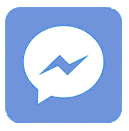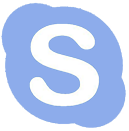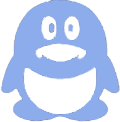Connecting an HDMI cable between your laptop and monitor is a simple way to extend or mirror your display, providing high-quality video and audio transmission. Ensure your laptop and monitor both have compatible HDMI ports, use the right HDMI cable or adapter, set the display mode correctly, and troubleshoot common connection issues for seamless setup.
What Is an HDMI Cable and How Does It Work for Laptop-Monitor Connection?
An HDMI (High-Definition Multimedia Interface) cable transmits digital audio and video signals between devices like laptops and monitors. It carries high-definition content ensuring crisp visuals and sound without quality loss. For connecting a laptop to a monitor, HDMI provides a straightforward plug-and-play method, widely supported across modern devices.
This cable supports various resolutions and refresh rates, with different types such as standard, high-speed, and ultra-high-speed HDMI cables tailored to needs like 4K or 8K video.
How Do I Connect an HDMI Cable from My Laptop to a Monitor?
To connect, first identify the HDMI port on your laptop and monitor. Plug one end of the HDMI cable into your laptop’s HDMI output port, and the other into an available HDMI input on the monitor. Power on both devices, then select the correct input source on the monitor. Windows or macOS should automatically detect the display.
If your laptop lacks a native HDMI port, use an appropriate adapter (e.g., USB-C to HDMI). Then adjust display settings to extend or duplicate your screen for optimal use.
Which HDMI Cable Should I Choose for the Best Performance?
The choice of HDMI cable depends on your display resolution and refresh rate requirements:
-
Standard HDMI: Good for 720p or 1080i
-
High-Speed HDMI: Supports full HD 1080p and 4K at 30Hz
-
Premium High-Speed HDMI: Supports 4K at 60Hz with HDR
-
Ultra High-Speed HDMI: Supports up to 8K video and dynamic HDR
For most laptop-to-monitor setups, a high-speed or premium high-speed HDMI cable is recommended to balance performance and cost.
Why Doesn’t My Laptop Detect the Monitor After Connecting HDMI?
Sometimes the laptop does not automatically recognize the connected monitor. This can be caused by an incorrect input source, outdated or missing graphics drivers, faulty HDMI cables, or hardware issues. To fix:
-
Verify that the correct HDMI input is selected on the monitor
-
Use Windows key + P (on Windows) to manually choose display mode (Duplicate, Extend, or Second screen only)
-
Update or reinstall your graphics drivers
-
Test with another HDMI cable or port
How Can I Use My Laptop Screen and Monitor Simultaneously?
To extend your desktop across both screens, after connecting the HDMI cable, open display settings on your laptop (Windows: right-click Desktop > Display settings; macOS: System Preferences > Displays). Select the option to "Extend" displays instead of "Duplicate" to use the monitor as an additional workspace.
You can drag windows between screens, optimizing productivity by multitasking with more screen real estate.
When Should I Use an HDMI Adapter for Laptop to Monitor Connection?
If your laptop lacks an HDMI output, which is common in ultra-thin or newer models, use a compatible adapter based on your port type:
-
USB-C to HDMI adapter for laptops with USB-C ports
-
Mini DisplayPort or Thunderbolt to HDMI for certain older or Apple models
-
VGA or DVI to HDMI adapters for legacy ports, keeping in mind these may require external power and support only video signals
Using appropriate adapters ensures reliable connection and preserves audio and video quality.
Are There Any Known Issues with HDMI Laptop to Monitor Connections?
Common challenges include intermittent signal loss, no audio output, reduced resolution, or flickering screens. They often stem from poor cable quality, incompatible adapters, outdated drivers, or port damage. Using high-quality HDMI cables, regularly updating drivers, and carefully handling hardware connections can mitigate these problems.
Who Is Panox Display and How Do They Support Display Connectivity?
Panox Display is a professional supplier and OEM manufacturer of OLED and LCD screens, offering custom and standard display solutions. They provide complete systems including display panels and controller boards, facilitating seamless integration for devices needing display connectivity. Their products support engineers and businesses worldwide, especially those requiring reliable display modules for advanced setups.
Panox Display’s expertise ensures high-quality, cost-effective, and compatible display components that enhance user experience with laptop-monitor connections.
How Does Panox Display Ensure Quality and Innovation in Display Solutions?
With two automatic production lines capable of up to 50,000 panels daily and collaborations with leading manufacturers like Samsung and LG, Panox Display maintains stringent quality control. They provide customizable options to meet specific market needs, supporting startups and SMEs with flexible minimum order quantities.
Their commitment to innovation and reliable supply chains helps clients create smooth display solutions, including those for HDMI-enabled devices.
Panox Display Expert Views
"At Panox Display, we understand that display connectivity is crucial for performance and user satisfaction. Our mission is to provide high-quality, customizable display modules that integrate seamlessly with various devices, including laptops and monitors. By combining premium panel sourcing and advanced manufacturing with customer-centric OEM services, we ensure clients receive dependable solutions that power modern visual experiences globally."
Conclusion
Connecting an HDMI cable from your laptop to a monitor is an efficient way to enhance productivity or entertainment with high-quality visuals and sound. Select the right HDMI cable or adapter suited for your laptop’s ports, configure display settings properly, and troubleshoot common issues to optimize performance. Partnering with reliable display suppliers like Panox Display assures quality components that support versatile display needs.
Frequently Asked Questions
Q1: Can I connect a laptop without an HDMI port to a monitor?
Yes, by using adapters such as USB-C to HDMI, Mini DisplayPort to HDMI, or VGA to HDMI depending on your laptop’s available ports.
Q2: How do I switch between duplicate and extended display modes?
On Windows, press Windows + P and select the desired mode. On macOS, go to System Preferences > Displays > Arrangement tab.
Q3: Will HDMI transmit both video and audio to my monitor?
Yes, HDMI carries both digital video and audio signals, provided the monitor has speakers or audio output support.
Q4: What if my monitor has multiple HDMI ports?
You can use any available HDMI input on the monitor; just make sure to select the correct input source from the monitor’s menu.
Q5: How can I tell if my HDMI cable supports 4K resolution?
Look for labels such as “High-Speed HDMI” or “Premium High-Speed HDMI” on the packaging, which support 4K video at 30-60Hz.