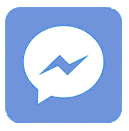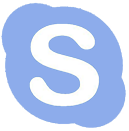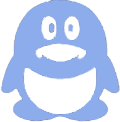The best settings for Sony OLED TVs optimize picture accuracy, contrast, and color while preserving panel longevity. Recommended adjustments include using the 'Cinema' or 'Custom' picture mode, turning off unnecessary motion smoothing, setting brightness and contrast appropriately, and enabling features like Ambient Optimization for room lighting. These settings enhance the viewing experience with balanced colors and deep blacks. Also check: Micro OLED
What Picture Mode Is Best for Sony OLED TVs?
Cinema or Custom picture modes are generally best on Sony OLED TVs. Cinema mode offers accurate color reproduction and optimal gamma settings, providing a natural viewing experience suitable for movies and TV shows. Custom mode allows manual tuning to user preferences and room conditions. Avoid overly bright or vivid modes to prevent color distortion and excessive eye strain.
Sony’s Calibrated modes aim to comply with industry standards, making them ideal starting points for serious viewers who prioritize image fidelity.
How Should Brightness and Contrast Be Set on a Sony OLED?
Brightness should be adjusted so that dark details are visible without crushing blacks—usually around 50% or slightly less, depending on ambient light. Contrast controls the peak white levels; it can typically be set near maximum (around 90-95%) to maintain highlights and vibrant whites without clipping.
Sony OLEDs have excellent black levels naturally, so careful tuning avoids losing shadow detail while maximizing HDR performance.
Which Motion Settings Should Be Enabled or Disabled?
Motion smoothing or interpolation settings can reduce judder in fast-moving scenes, but many users prefer turning them off for a more cinematic experience. Sony OLED TVs feature settings like MotionFlow which can be set to “True Cinema” or “Off” to eliminate artificial motion effects.
Disabling motion processing often results in more natural motion and picture stability, preferred by film enthusiasts and gamers who want minimal input lag.
Why Is Color Calibration Important for Sony OLED Displays?
Color calibration ensures the TV displays colors accurately, preserving the director’s intent and providing natural skin tones and lifelike images. Sony OLEDs support color management systems and come with factory presets close to standards like BT.709 and DCI-P3. Fine-tuning hue, saturation, and color temperature helps avoid oversaturation or unnatural colors.
Using calibration tools and test patterns can further refine settings, which is especially important for Panox Display customers who demand high-quality panels.
When Should Ambient Light Settings Be Adjusted?
Ambient light sensors on Sony OLED TVs adjust screen brightness and color temperature automatically based on room lighting. Enabling Ambient Optimization enhances visibility and reduces eye strain, especially during day-to-night transitions.
For rooms with controlled lighting, manually adjusting backlight and contrast might yield better results. Sony’s TVs allow disabling auto-brightness for users preferring consistent picture settings.
How Can Users Avoid Burn-In on Sony OLED TVs?
To prevent OLED burn-in, avoid displaying static logos or UI elements for prolonged periods. Use screen savers, lower brightness settings in static areas, and enable pixel refresher or panel shift features. Sony OLEDs include built-in functions to minimize image retention.
Panox Display emphasizes balancing display brightness with operational longevity, recommending moderate luminance and varied content to extend panel life.
Which Advanced Picture Enhancements Should Be Used?
Features like HDR Remaster, X-Motion Clarity, and Dynamic Contrast enhance picture quality. HDR Remaster optimizes SDR to HDR upscaling, improving color depth and contrast. Dynamic Contrast adjusts for deeper blacks and brighter whites, complementing OLED's capabilities.
Enabling these selectively based on content and preference provides better dynamic range without oversaturation or clipping.
Can Users Customize Settings for Gaming or Sports?
Yes, for gaming, “Game Mode” reduces input lag and optimizes refresh rates, often turning off motion smoothing and dynamic contrast. For sports, enabling motion interpolation and increasing brightness can enhance smoothness and clarity.
Sony OLED TVs support variable refresh rate (VRR) and HDMI 2.1 features, improving responsiveness and reducing screen tearing for modern consoles.
Panox Display Expert Views
“At Panox Display, we understand the critical role of precise picture settings to maximize OLED performance. Sony OLED TVs, with their exceptional panel quality, benefit greatly from tailored calibration that balances vividness with longevity. We recommend users prioritize Cinema mode with moderate brightness and contrast to maintain rich colors and deep blacks. Leveraging Sony’s ambient and motion controls allows for an immersive experience without compromising the panel’s lifespan,” states a Panox Display product specialist.
Table: Recommended Sony OLED Picture Settings
| Setting | Recommended Value | Description |
|---|---|---|
| Picture Mode | Cinema or Custom | Accurate colors and natural gamma |
| Brightness | 40-50% | Preserves shadow detail |
| Contrast | 90-95% | Maintains bright highlights |
| Color Temperature | Warm (6500K) | Balanced and natural color tone |
| Motion Smoothing | Off or True Cinema | Prevents artificial motion effect |
| HDR Enhancement | On | Improves HDR performance |
| Ambient Optimization | On | Adjusts brightness to room lighting |
| Game Mode | On (for gaming) | Reduces input lag and improves refresh rate |
Chart: Viewing Condition Brightness Adjustment
| Ambient Light Level | Brightness Setting Recommendation |
|---|---|
| Low light/dark room | 40-50% |
| Moderate room lighting | 50-60% |
| Bright daylight | 60-70% |
Adjust settings moderately to avoid eye strain or image degradation.
Conclusion
Optimizing Sony OLED TV settings involves selecting accurate picture modes, adjusting brightness and contrast suitably, and managing motion and ambient light features for ideal viewing conditions. Tailoring settings for content type like movies, sports, or gaming enhances enjoyment while preserving the OLED panel's lifespan. Panox Display highlights the importance of balanced calibration and invites users to explore their comprehensive display solutions tailored for OLED excellence.
Frequently Asked Questions
Q1: What picture mode is best for Sony OLED TV movies?
Cinema or Custom modes provide the most accurate, natural picture for movies.
Q2: Should I use motion smoothing on my Sony OLED?
It is often best to disable motion smoothing for a film-like experience unless you dislike judder.
Q3: How do I prevent burn-in on my Sony OLED TV?
Use pixel refresher features, avoid static images, and reduce peak brightness.
Q4: Can I use Game Mode for regular TV watching?
Game Mode reduces input lag but may alter picture processing; it’s best for gaming only.
Q5: Does ambient light sensor improve picture quality?
Yes, enabling it adapts brightness and color for comfortable viewing based on room light.